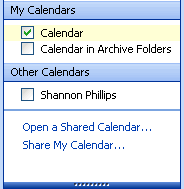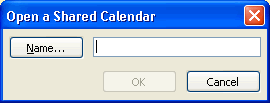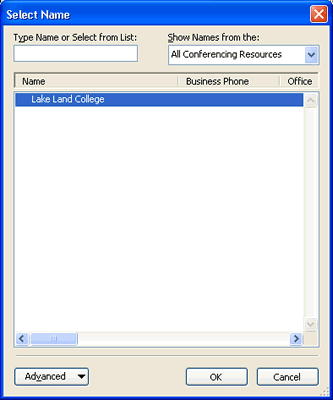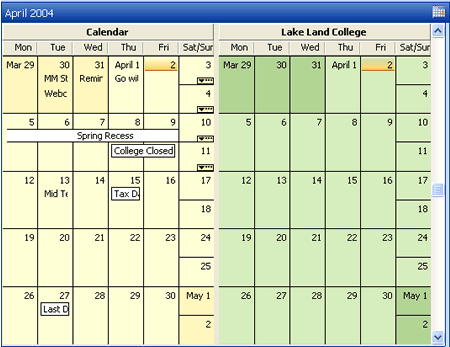Outlook allows you to view another person's calendar if
he/she gives you permission to do so.
Note: This
can only be done if the another person is also using Outlook
and has Microsoft Exchange Server e-mail account (ie. jdoe@lakeland.cc.il.us.).
- On the left Navigation Pane under Other Calendars,
click Open a Shared Calendar... (Figure 1).
Figure 1
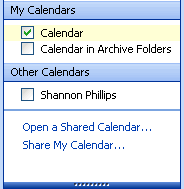
- The Open a Shared Calendar dialog box
(Figure 2)will display. In the text box
type the name of the person allowing you access to
his/her calendar.
Figure 2
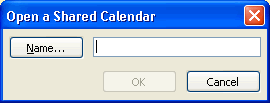
- If you are not sure of the correct name, click the
Name... button to display
Select Name dialog box
(Figure 3). Under
Type Name or Select from List:, type the person
name in the text box to display the list where his/her
name is on the list. In this example, under
Show Names from the : section,
the drop down menu option, All Conferencing Resources,
was selected .
- Select the name from the list and click OK
.
Figure 3
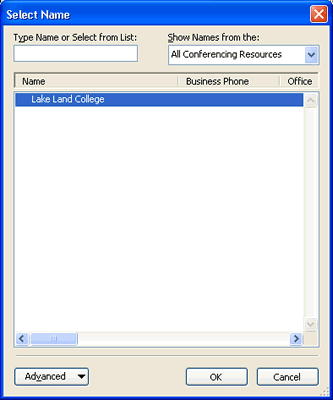
- In the Open a Shared Calendar dialog box click
OK when finished. The shared calendar
will display side by side next to your calendar
(Figure 4).
Figure 4
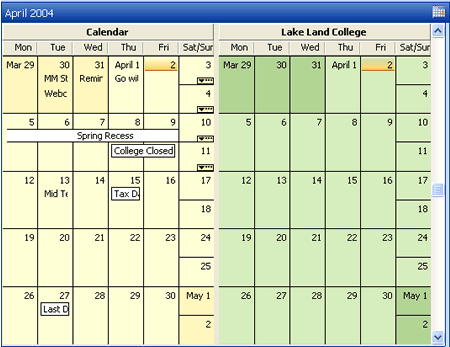
All shared calendars that you have opened at least once
will display in left Navigation Pane under
Other Calendars. A checkmark box
will display in front of each shared calendar. A checkmark
in the box means that you are currently viewing the calendar
(Figure 5). When you are finished
viewing the shared calendar, deselect the checkmark box next
the shared calendar.
Figure 5