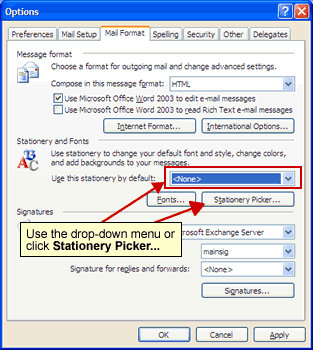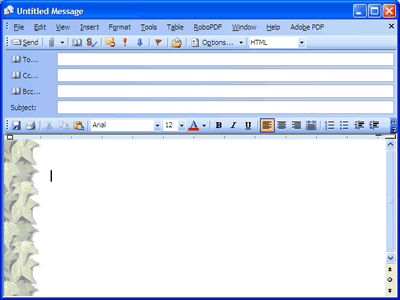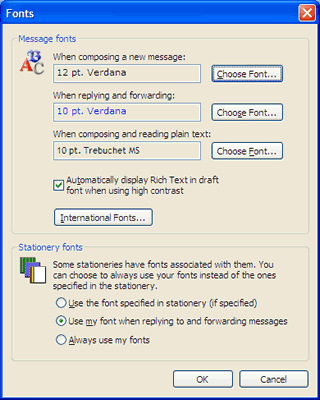Using Stationery and FontsThe Stationery and Fonts feature in Outlook 2003 allows you to add a Stationery theme to outgoing messages and change the fonts for outgoing messages. Note: It is not recommended to use stationery because it often affects the readability of your outgoing messages. Also, most people have their email settings set for plain text for security reasons anyway and they won't see the stationery anyway.
Using Fonts
Note: Be careful about the fonts you choose for creating messages. Other people may not have the same fonts installed that your computer has installed. It is recommended that you use common fonts for composing mail messages. Some of the most common fonts that are widely available on most computers are Arial, Times New Roman, Verdana, and Georgia. |