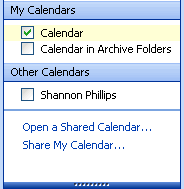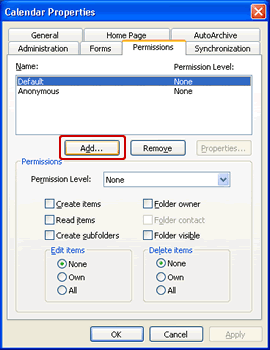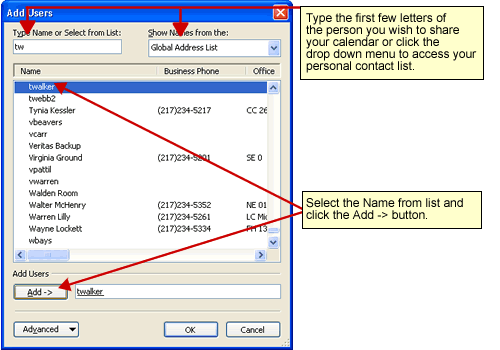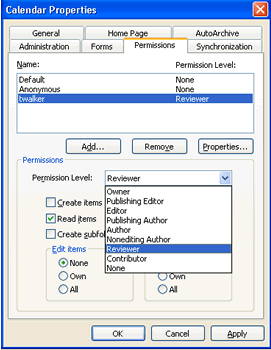Outlook allow you to share your calendar with other
people on campus. This feature is very useful when you may
need to know when a person is available for a meeting or
setup meetings for other people.
Note: This
only works if the another person is also using Outlook and
has Microsoft Exchange Server e-mail account (ie. jdoe@lakeland.cc.il.us.).
- Click the Calendar button in the Navigational Pane.
- On the left Navigation Pane under
Other Calendars, click Share My
Calendar... (Figure 1) .
Figure 1
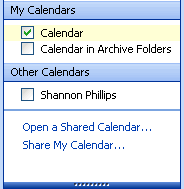
- The Calendar Properties dialog box will display.
Select the Permissions tab. Click the Add...
button (Figure 2).
Figure 2
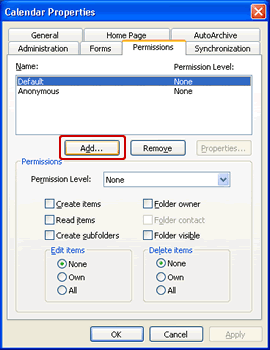
- The Add Users dialog box
appears (Figure 3). Type the
first few letter of the person's name you want to add or
select the drop down menu to access your personal
contacts folder. Select the name from the list and the
Add -> button.
Figure 3
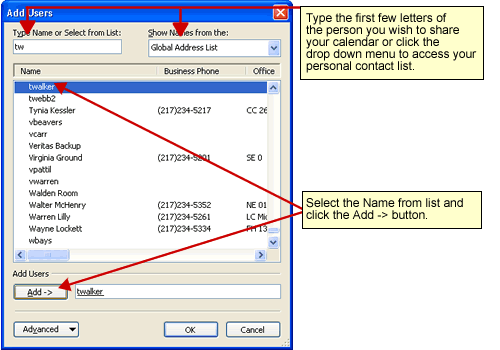
- Click OK when finished.
- The Calendar Properties will display again. Next to
Permission Level:, click the
desired option from the drop down menu
(Figure 4).
Figure 4
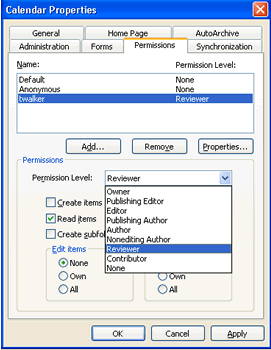
- Click OK when finished. The person
you shared your calendar with should be able to open
your calendar by following the steps in the next
tutorial.