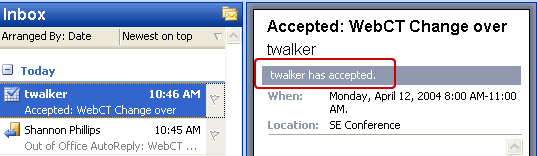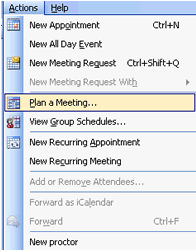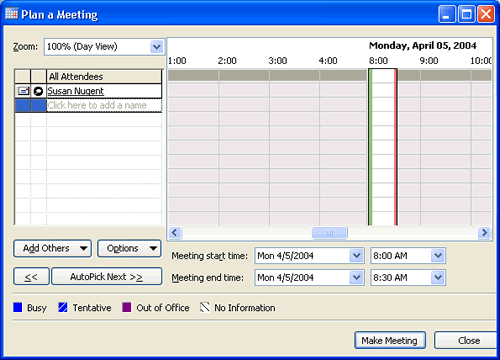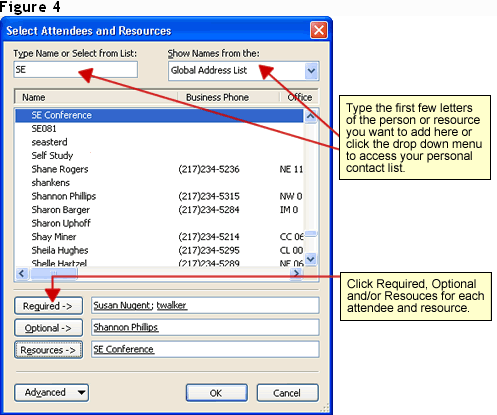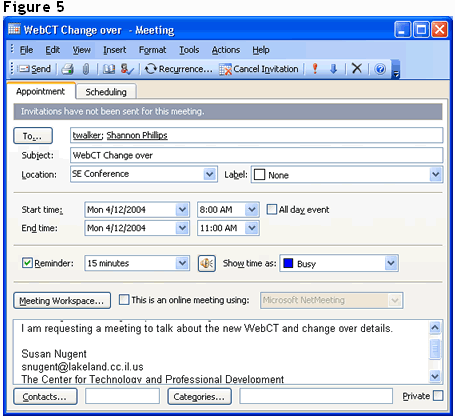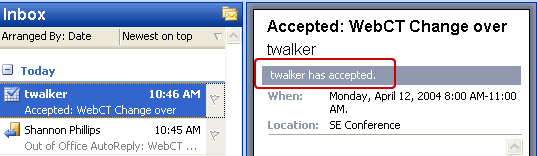Plan a Meeting feature allows you to create a new meeting
and invite others to attend. Attendees will have the option
to accept or decline the invitation to the meeting or offer
alternative time.
Note: This
feature will only work properly if everybody (ie the person
sending the invitation and the people receiving invitation)
is using Outlook.
- To create a new meeting, click on the Calendar
button in left Navigation Pane and go to Actions
> Plan a Meeting... (Figure 6).
Figure 1
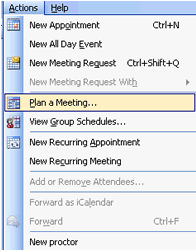
- The Plan a Meeting dialog box (Figure 6)
will appear. The left pane shows All Attendees and the
right pane shows the calendar in Day View. Click the
button Add Others and choose
Add from Address Book ... from the drop down
menu.
Figure 2
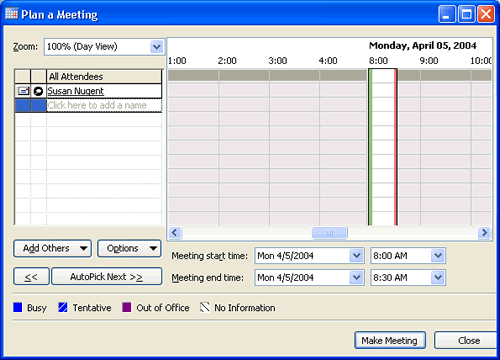
- The Select Attendees and Resources dialog box
(Figure 6) will appear. Click the
drop down menu to access contacts from your personal
folder. Select the desired name(s) from the list and
choose one of the three buttons in screen shot below.
- Required for persons that must
attend
- Optional for persons who
invited to attend but can choose not to attend
- Resources to select resources
you wish to use for the meeting.
- Click OK when finished selecting
attendees.
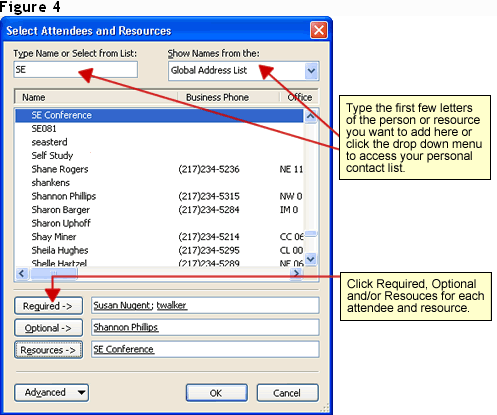
- Select meeting start and end time by clicking the
drop down menus for the date and time.
- Click Make Meeting.
- A new Meeting message (Figure 6)
will appear which very similar to a regular mail
message. Type a message and when finished, click
Send.
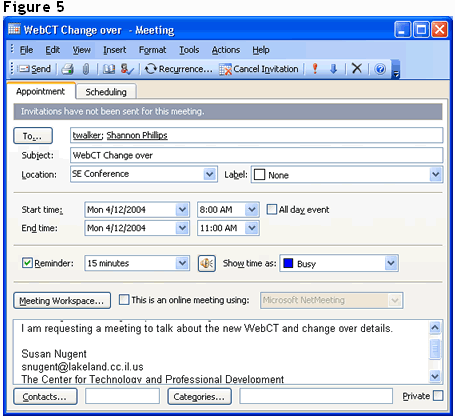
- Attendees will receive a mail message in their
Inbox. They can choose to Accept,
Decline, Tentative or
counter offer with a different time.
Once they choose an option, a return message will be
sent to you with their reply. In the example below, the
attendee chose to accept the meeting (Figure
6). Once the Attendee has accepted, the
meeting will be placed on his/her calendar.
Figure 6