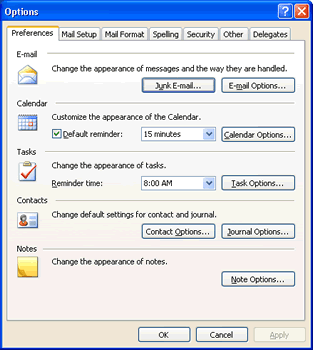The Outlook Preference Tab in Options dialog box allows
for changes in the appearance and the way messages are
handled in the inbox. The dialog box will also allow for
customizing of other Outlook tools. Fool the steps below to
change Outlook options.
- To change preferences in Outlook, go to
Tools > Options.
Figure 1
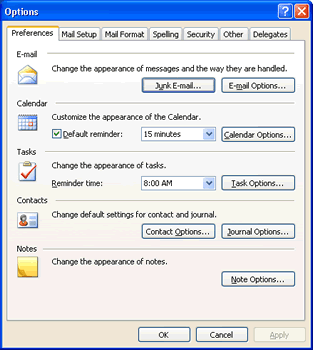
- The Options dialog box appears. Click the
Preferences Tab if not the selected tab. On the
Preferences sheet there are five options:
- E-Mail: change the
appearance of messages and the way they are handled.
- Calendar: customize
the appearance of the Calendar
- Tasks: change the
appearance of Tasks
- Contacts: change
default settings for Contact and Journal.
- Notes: change the
appearance of Notes.
- When you are finished, click OK or
click the next tab you wish to change Outlook Options.
- Mail Setup:
do not change settings here!
Information Systems and Services Department will
configure Outlook for You.
- Mail Format: configure
Mail format options
- Spelling: similar to
other office products spelling options
- Security: advanced
security options
- Other: Change
Navigation Pane, AutoArchive, reading pane and
person's name options here
- Delegates: Delegates
can send items on your behalf. Use the Delegates tab
to set permissions for delegates.
Back |
Top |