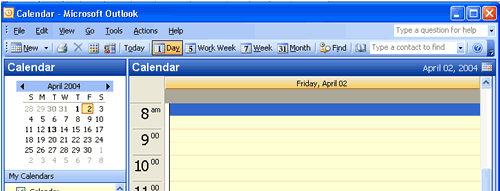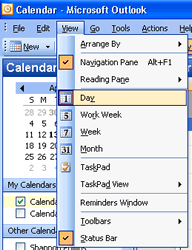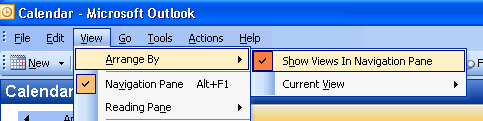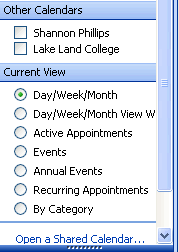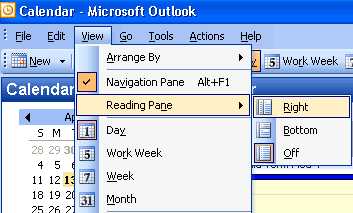Outlook Calendar ViewsBy default, the Calendar view opens in the Day view. The Calendar can also be viewed as Work Week, Week, or Month. On the toolbar, click the desired view to display. The current view is highlighted in yellow on the toolbar. In the left Navigation Pane, a small monthly calendar displays. Click the arrows to navigate to other months. Figure 1 Other ViewsThe other views can also be accessed by going to the View menu. Example: View > Day Figure 2 The views can also be placed in the left Navigation Pane by going to View > Arrange By > Show Views in Navigation Pane. Figure 3 The View options will display under Current View. Figure 4 Reading PaneA Reading Pane option much like in the Mailbox is also available in the Outlook Calendar. To access the different reading panes, go to View > Reading Pane > (choose one: Right, Bottom, Off). The current Reading Pane's icon will display surrounded in yellow. Figure 5 |