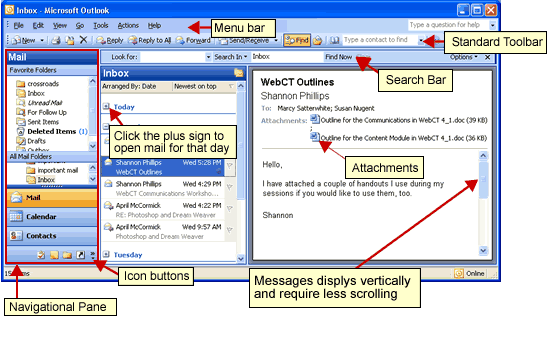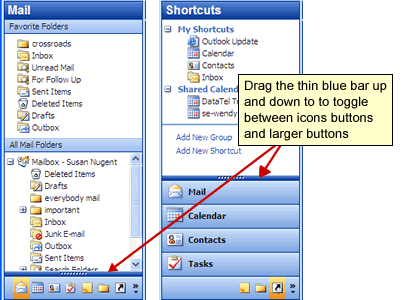Outlook 2003 OverviewThe view of the Inbox and other mail folders has changed considerable from older versions of Outlook. New Feature! The Inbox will display messages by Today, Yesterday, (day) of the week, Last Week, and Last Month depending on how many messages are in the Inbox.
This makes it much easier to organize and search for emails. Opened messages display vertically to right thereby reducing the amount of scrolling required to view the entire message.
The Navigation PaneThe Navigational Pane in Folder view will change depending on what section of Outlook you are currently viewing. Use the buttons to access the different area of Outlook. Folder ViewBy default Outlook displays the Navigational Pane in Folder View. Folder View changes as you change views in Outlook. For example in Mail View, all mail folders display and in Calendar View, a small calendar displays.
The Navigation Pane in Shortcut ViewThe Shortcut View allows you to create shortcuts to frequently-used sections of Outlook.
Options in Both Views
|