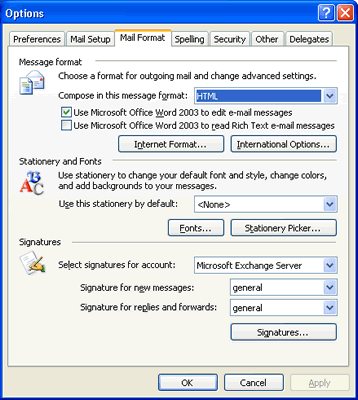To access the Mail Format Options, go to Tools >
Options... and click on the Mail Format tab.
There are three sections on the Mail Format tab:
- Message Format: Choose a
format for outgoing mail and change advanced settings.
- Stationery and Fonts: Use
stationery to change your default font and style, change
colors, and add background to your messages.
- Signatures: Create
Signatures for outgoing mail.
Figure 1
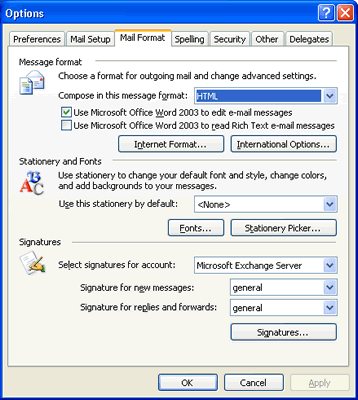
Message Format
- In the Message Format area, click the drop down menu
next to Compose this message format:
and select from the following options:
- HTML: Allows pictures
and movies to display in the body of the outgoing or
incoming messages
- Rich Text: Allows
formatting such as colored text and bullets
- Plain Text: No
formatting or pictures
- Put checkmarks next to the options for editing
messages in Word if desired.
Note: Because
of the ongoing issue with spam and other evils in the online
world, many people set their outgoing and incoming email
messages for plain text only and this means that messages
with Rich text format or HTML will not display
with formatting and images. For messages that require extra
formatting or images to display the message, it is best to
type them in a word processor and attach the document to the
email.