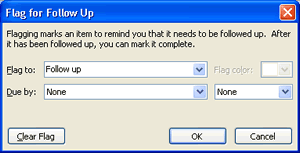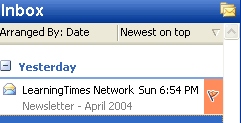If you receive a high volume of important email in your
Inbox or send messages that need a response, messages can be
Flagged. For example, you may send a message to a student
that you know must be followed up with a phone call. Follow
the steps below to add a Flag to a message:
- In the mail message, click the Flag icon on the
Standard Toolbar.
Figure 1

- Next to Flag to:, type a
Flag for this message or click the down-pointing arrow
to access the drop down menu of preset flags.
- Next to Due by:, click the
down-pointing arrow to display the calendar and choose a
due date and time.
Figure 2
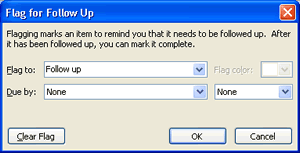
- Click OK when finished.
- In the Inbox, the message will display with a Flag
next to it.
Figure 3
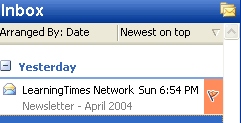
- When this task is completed, click the Flag icon
again and click Clear Flag button to
remove the flag from the message
Back |
Top | |