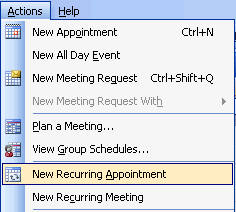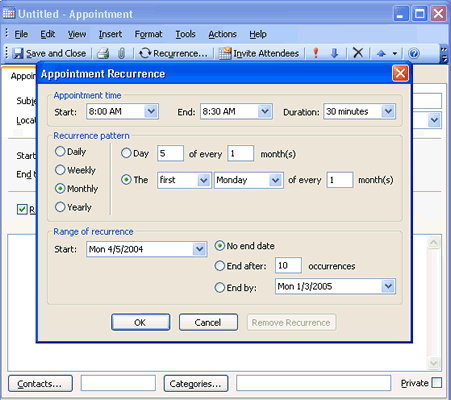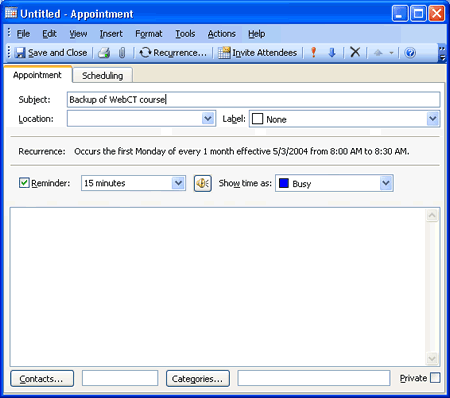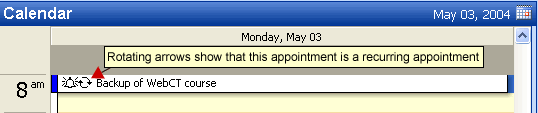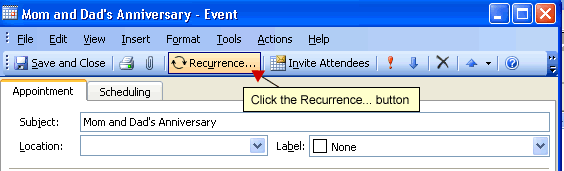Calendar feature has an option to create an appointment
or meeting as a recurring event. This will save you time by
adding the group of recurring meetings to your calendar only
once.
- To create a new recurring appointment or meeting,
click on the Calendar button in Outlook and go to
Actions > New Recurring Appointment.
Figure 1
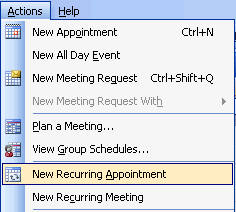
- A new Appointment dialog box will appear with
Appointment Recurrence dialog in front. Select
Appointment time and then under
Recurrence pattern, select the desired pattern.
For example, in the screen shot below Monthly was chosen
as the recurrence pattern with the radio button selected
next to the option for the first Monday of every month.
Under Range of recurrence,
select an end date.
- Click OK when finished.
Figure 2
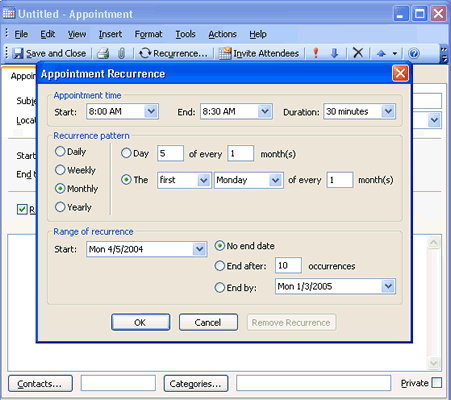
- The Appointment dialog box will display with
Recurrence information under Location. Click
Save and Close to add the recurring appointment
to your Calendar.
Figure 3
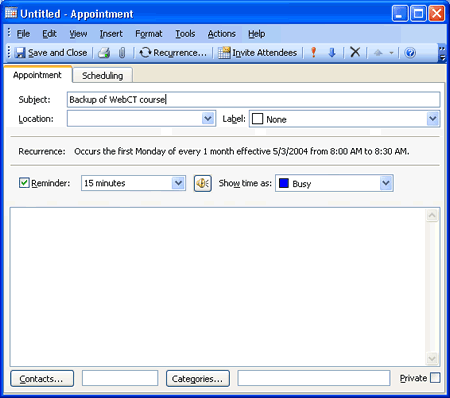
- The recurring appointment will display on your
calendar with a rotating arrows icon.
Figure 5
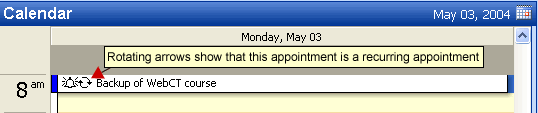
To Add the Recurrence Option to an Existing Appointment
The recurrence option can also be added to an existing
appointment by following the steps below:
- Find the desired appointment you wish to recur on
your calendar.
- Double-click or right click over the appointment in
your calendar.
- Click the Recurrence button.
Figure 6
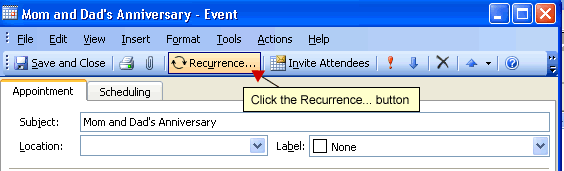
- The Appointment recurrence dialog box will display.
- Choose desired options for the recurring
appointment.
- Click OK. The Appointment
recurrence dialog closes.
- Click Save and Close in the
Appointment dialog box.