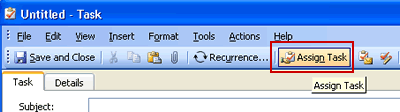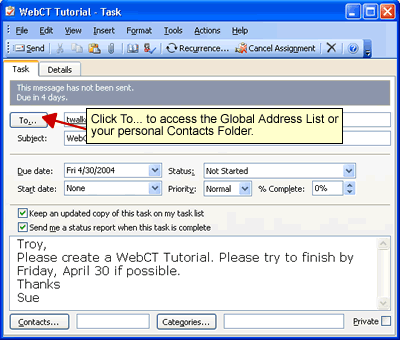Tasks can also be assigned and sent as an email to
another person.
To create a new task:
- Click the Task button in the Navigational Pane.
- Click New in Standard Toolbar
- A new Task dialog box will appear. Click the
Assign Task icon on Standard Toolbar in the New
Task Window.
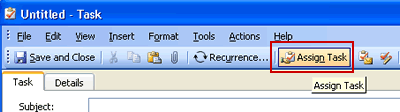
- Click To... to access the Global
Address List or your personal Contacts List and select
person(s) to assign the new Task.
- Fill in other text boxes as desired. Click
Send when ready.
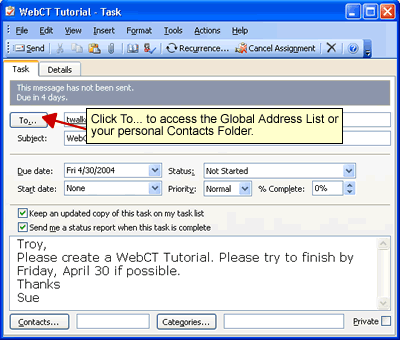
The message will be sent to the person(s) you assigned
the task. He/she will have the option to accept or decline.
If the person accepts, the task will be placed in his/her
task list as well as yours.