- In the Inbox, open the email with the contact you
wish to add.
- Right click the person's name in the email.
Figure 1
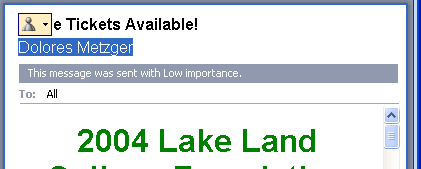
- From the drop down menu, chose Add to
Outlook Contacts.
Figure 2
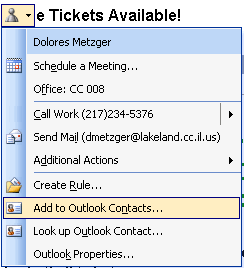
- A new Contact Card will appear with the Contact's
information entered. Click Save and Close
to save the Contact Card in the Contacts folder.
Figure 3
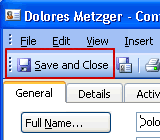
Back |
Top | |