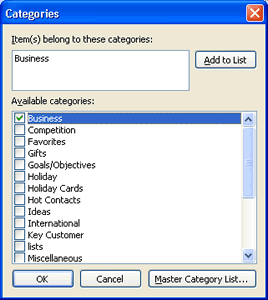- On the Navigational Pane click Contacts.
- Click the New button on the
Standard Toolbar.
- A blank Contact Card will display. Fill out the
information desired in the General
sheet for the Contact Card.
- Click the Details tab to
add more information about the contact if desired.
- Click Save and Close when finished.
Note:
Email address is necessary for using personal contacts
folder to quickly add contacts to new mail messages to
the new contact.
Figure 1
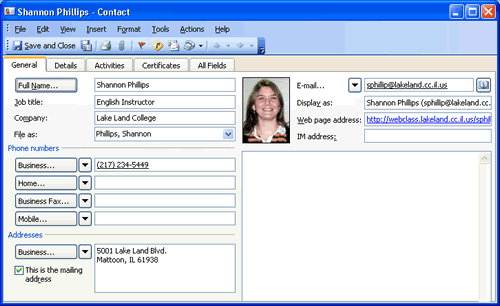
Adding Categories to Contacts
The Category view allows you to put Contacts into
categories thus making it easier to locate a contact.
- To add a Category to a Contact, right click over the
contact and choose Categories... from
the shortcut menu.
Figure 2
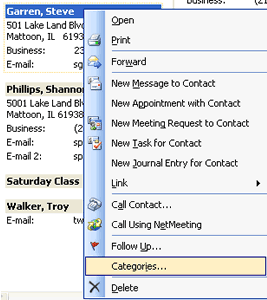
- The Categories dialog box will appear. Click the
checkboxes next to the available categories you wish to
file the Contact as and click Add to List
button.
- Click OK when done.
Figure 3