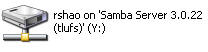Mapping to your Network Drive - -student [Y]
Typically, any on-campus computer should automatically connect to your network drive when you
login; using your TLU user name and password.
However, if you don't have access to your [Y] drive; user can manually connect to as follows:
1. Go to your computer
2. Start button

3. My Computer
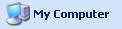
4. Click Tools menu; then, Map Network Drive
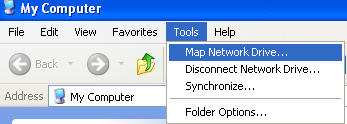
5. (a) Drive: Change the drive name from Z to Y
(b) Folder: \\tlustdfs\username
(c) Click Finish
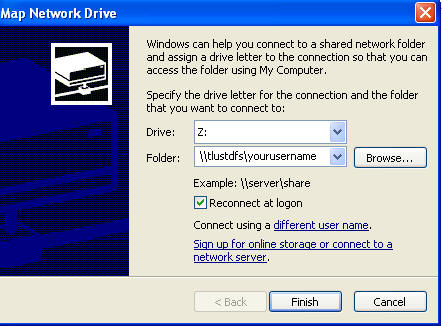
(6) You now have access to your network drive [Y]. See sample below.