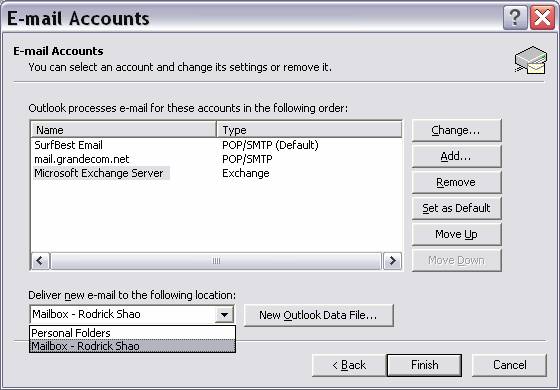Setting-up MS Outlook Application on your computer using Microsoft Exchange Server delivery option
1. Go to your computer Control Panel
2. Highlight & double click Mail icon

3. Click E-mail Accounts button
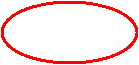
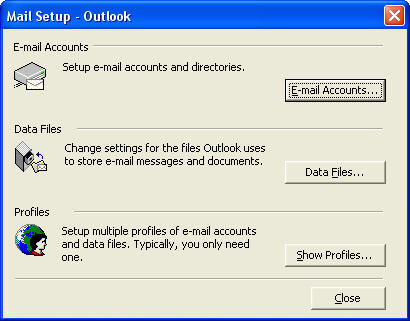
4. Select Add a new e-mal account...then Next
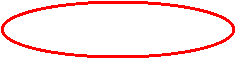
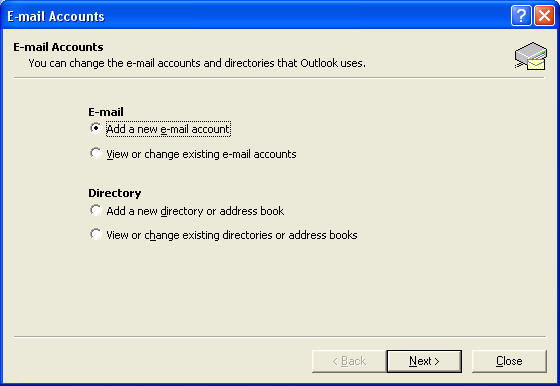
5. Select Microsoft Exchange Server option
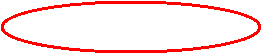
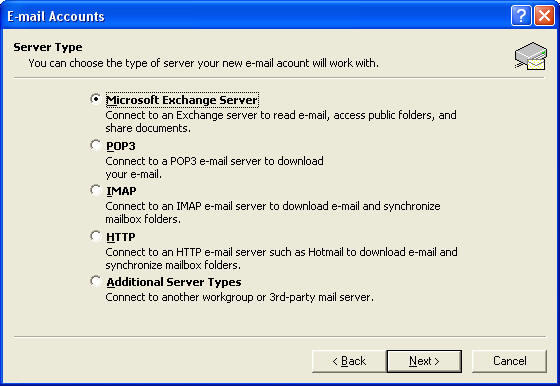
6. Enter the following information: Server name & user name e.g. rshao, the click Check Name button
Your full name should appear as shown below
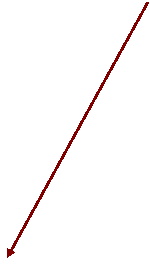
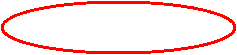
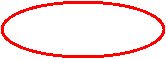
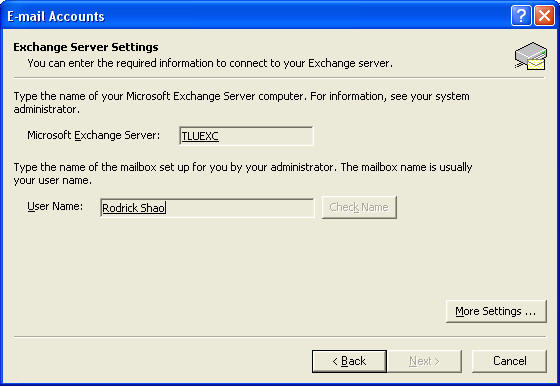
6. Click Next button > Yes > and Finish the process
7. You will get this message... click Yes
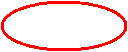
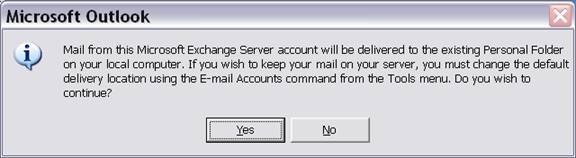
8. You can now change the default delivery location as follows:
a.) Open your Outlook application b) E-mail Accounts c) View or change existing e-mail accounts (option)
d) Highlight: Microsoft Exchange Server e) Select: Mailbox- your name f) Finish
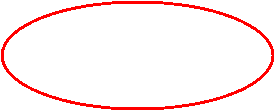
![]()