Welcome to the tutorial for Virtual Classroom. Here you will learn how to use and even chat in Virtual Classroom.
1) First, you want to log in with your User ID and Password.
2) Once logged on to Blackboard, select a course in your "My Courses" list. For example, "TLU Students"....
3) Once a course is selected, you should be under the "Courses" tab. In this screen you will select "Virtual Classroom" tab, off to your left-hand side.
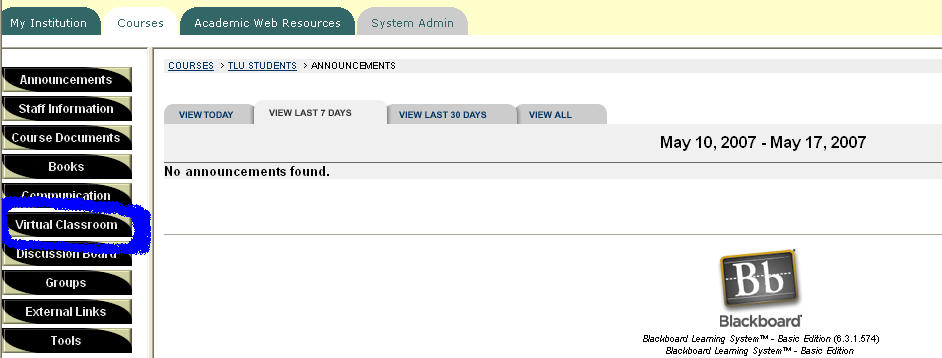
4) In the following screen you should be in the Virtual Classroom for "TLU Students" course. As shown in (Ex. 1), in (Ex. 2) you will select "Join" in the column where it says "Lecture Hall" and "Virtual Classroom".
(Ex. 1)
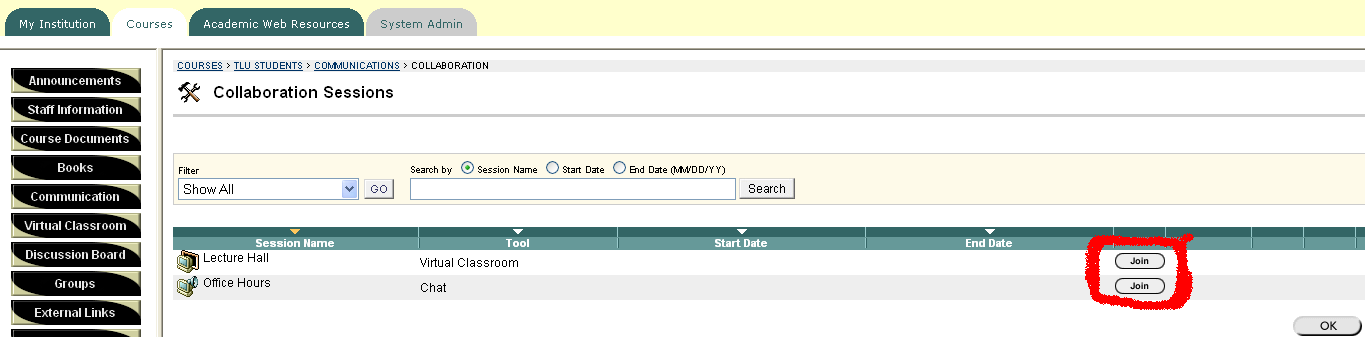
(Ex. 2)
5) Now the Virtual Classroom box should appear in the middle of the screen. You will notice that you have 3 boxes of options to select from and adjust if need too.
(NOTE: [Classroom Tool - "Green"/Whiteboard - "Red"/Participants involved in the discussion - "Blue"/ and where you can type or compose in the virtual classroom - "Light Green"])