Welcome to Blackboard's Discussion Board Tutorial. In this tutorial you will be learning how to communicate with other classmates regarding TLU courses. Blackboard's Discussion Board can also become a very useful tool in preparing for an exam or even for final exams. Let's begin!
1) First you will want to log on to your Blackboard with your User ID and Password.
2) Once logged on, click on the intended course you are enrolled in for example, "TLU STUDENTS". (Circled in Violet color)
3) This should take you to the Courses tab, and should look like this. Once at this screen click on "Discussion Board" on the far left panel.
4) You should now be in the Forum section of the Discussion Board. You will notice a list of discussion forums. (Note: Professor will have to add the forum thread themselves.)
5) For Instructors to create a forum, first click on "Add Forum" button. (Circled in Red)
6) In the "Add Forum" section you will be able to create a Title, Description, set Forum Settings, and set Forum User Settings. Once you have finished inputting what you want in your thread, click "Submit" button on your bottom right-hand corner of screen. ( Note: You must have a Title and Description)
(Note: The Submit button is located at the bottom right-hand corner of screen. Indicated by the Orange color circle.)
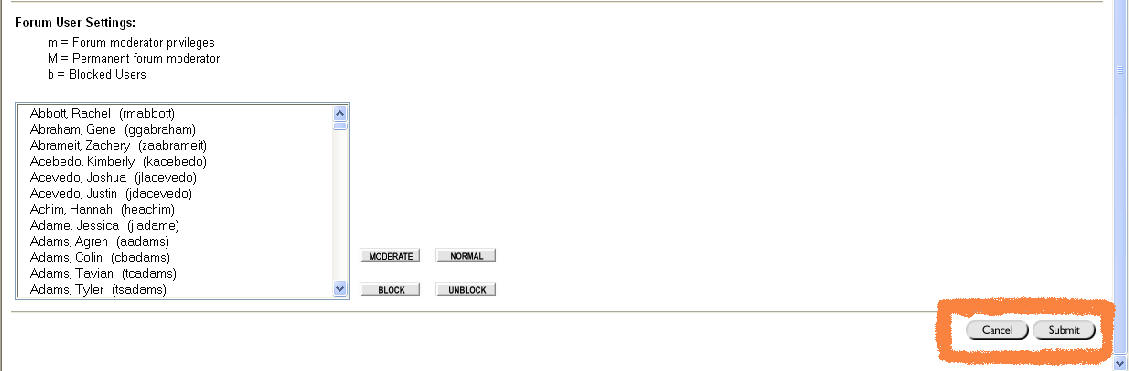
7) Once you have completed all the information for your new Forum Thread, added as many threads as you like, and have pressed the Submit button, the screen should appear as such:
(Note: You will notice that a "No Messages", on the far right-hand side, is telling you that no one has responded to your thread.)
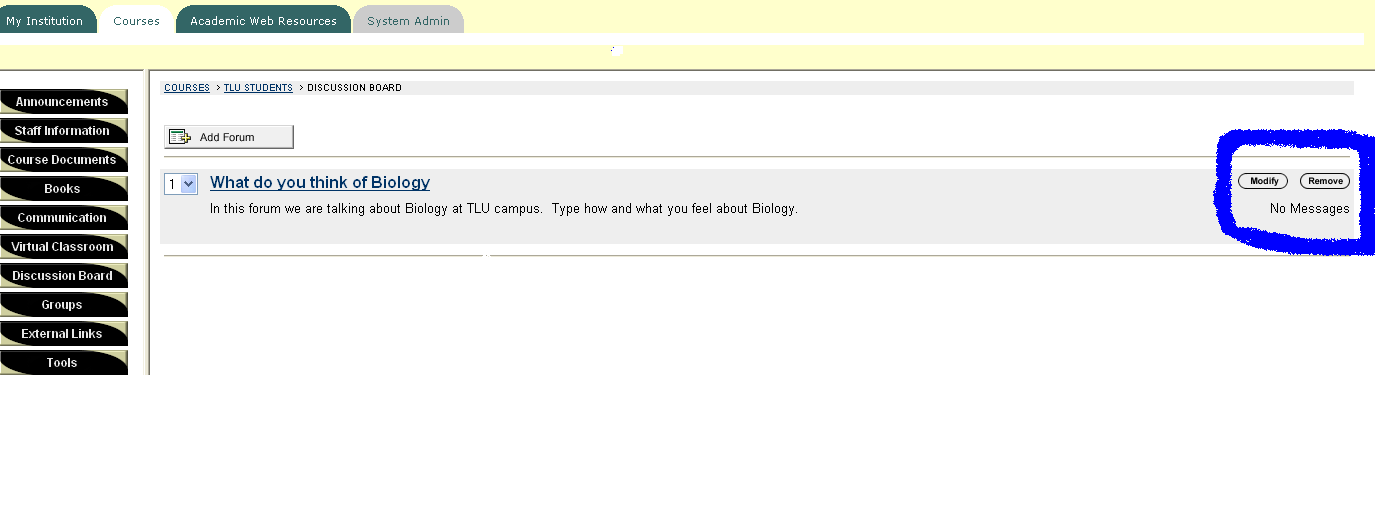
(Note: Notice that now it is indicating that you have a response by showing the number of how many. In this case there is 1 message in "What do you think of Biology" and 1 message in "Pros and Cons of Small Courses at TLU". You may also at any time Modify or Remove each thread you have created.)
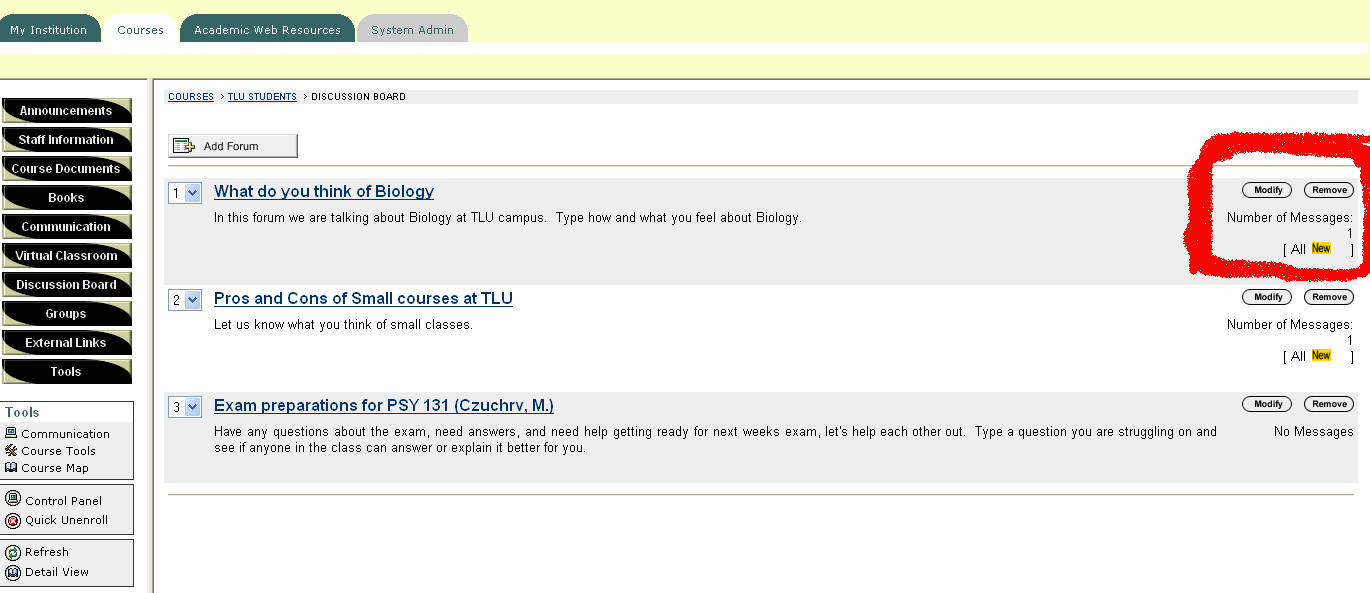
8) To be able to view what other classmates/professors have responded with, click on the Title of each thread, as shown in (Ex. 1). Once you have selected which forum you want to look at, the screen should appear as shown in (Ex. 2)
(Ex. 1)
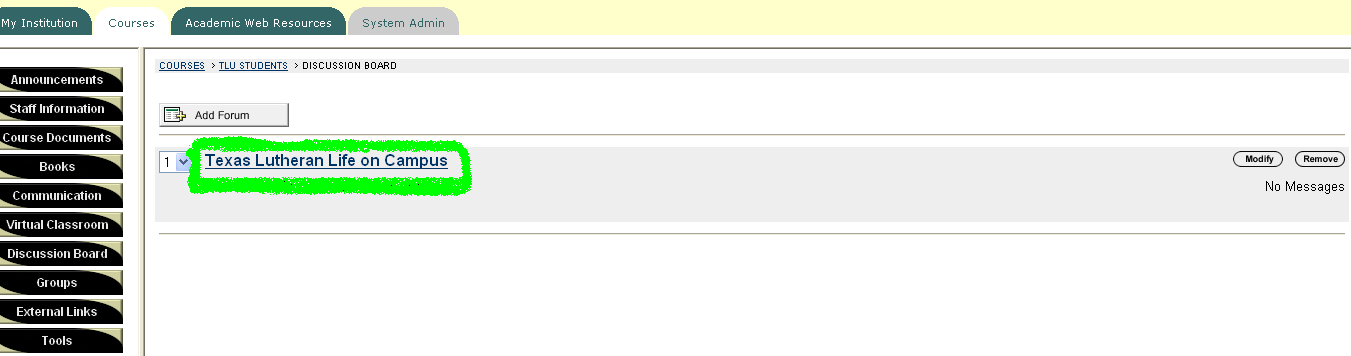
(Ex. 2)
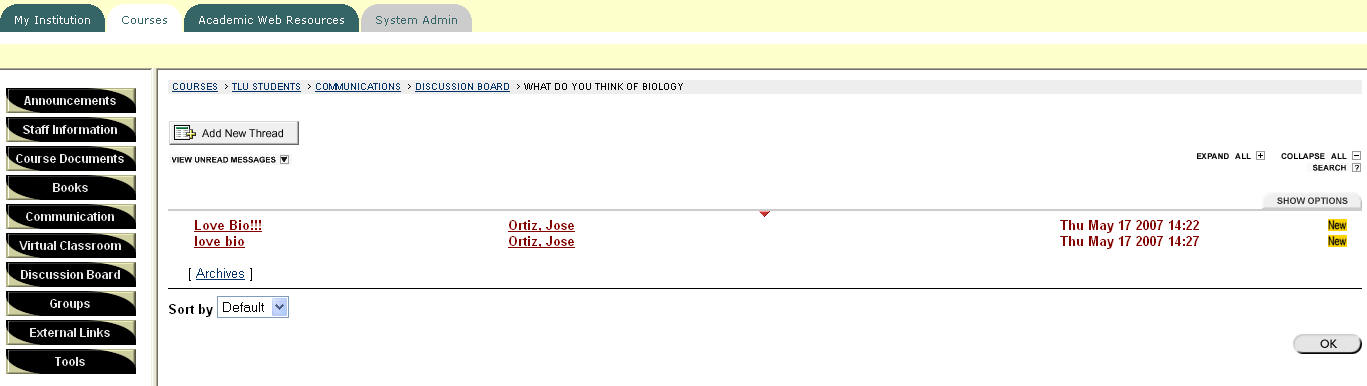
This now concludes the Discussion Board Tutorial. These steps should allow you to freely move and create in the Discussion Board.